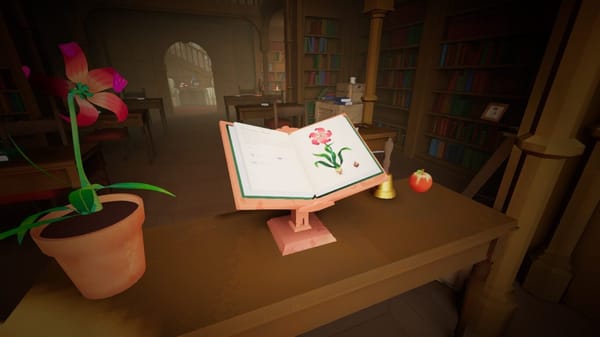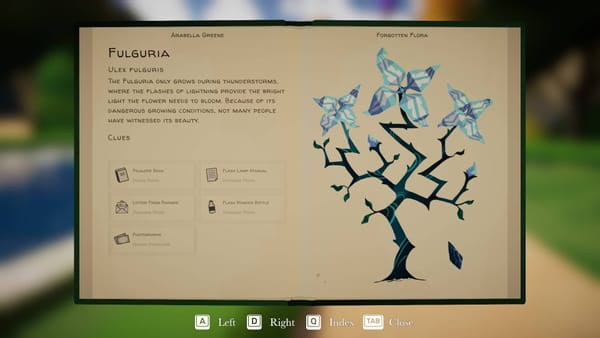How To Host Private Matches With Friends In CS2

Hosting private matches in Counter-Strike 2 (CS2) with friends is not just a leisure activity; it's a rite of passage for many gamers. Whether you’re refining your strategies, settling scores, or simply enjoying the game without the pressure of rankings, private matches offer the perfect playground. This article will guide you through the steps to set up these matches with ease, ensuring that your gaming sessions run smoothly and enjoyably.
Step 1: Meet the Basics
Before diving into the world of private matches, make sure you and your friends have met the basic requirements. Everyone must own a copy of CS2 and have their game updated to the latest version. This ensures all participants can connect without issues due to version mismatches.
Step 2: Choose Your Hosting Approach
There are two primary ways to host a private match in CS2: through the game’s lobby system or by setting up a dedicated server. Each method has its benefits depending on your needs and technical expertise.
Using The Lobby System
For most players, creating a private match through CS2’s lobby system is the easiest and most straightforward method. Here’s how to do it:
- Launch CS2 and select 'Play with Friends' from the main menu.
- Click on 'Create a New Game'. This will open a lobby where you can customize your game settings.
- Choose the game mode, map, and other settings according to your preference.
- To ensure the match is private, set the lobby visibility to ‘Private’.
- Invite your friends by clicking on the '+’ sign beside your name or by sending them invites through your Steam friend list.
Once everyone has joined, start the game, and you’re good to go!
Setting Up A Dedicated Server
For those wanting more control over their game settings, mods, or to host larger events, setting up a dedicated server is the way to go. This requires more technical steps which include downloading server files, configuring your server, and potentially adjusting your firewall settings. Detailed guides from Valve and the CS2 community forums provide step-by-step instructions on this process. Remember, this approach requires a stable internet connection and some basic understanding of networking concepts.
Step 3: Create Your Game Environment
After deciding on your hosting method and getting everyone into the lobby or connected to your server, it’s time to customize your match settings. CS2 offers a variety of maps and modes, from classic bomb defusal scenarios to more leisurely deathmatch settings. Taking a poll or discussing with your group beforehand can save time and ensure everyone’s expectations are met.
Additionally, consider setting ground rules for gameplay, such as forbidding certain weapons or tactics, to keep the game fun and competitive for everyone involved.
Step 4: Communication is Key
Good communication can make or break a gaming session. Ensure everyone is set up with a voice chat solution. Programs like Discord offer low-latency voice channels and are popular in the gaming community for their ease of use and robust features. Setting up a private channel for your group will streamline communication during matches.
Step 5: Enjoy and Learn
Once everything is set up, dive into your private match and enjoy! Private games are an excellent opportunity to practice strategies, learn new maps, or simply have a good time without the stress of competitive play. Take advantage of this controlled environment to experiment with new tactics or refine your teamwork.
Troubleshooting Common Issues
Encountering issues is not uncommon when setting up private matches. The most frequent problems include connectivity issues or settings not applying correctly. Here are quick fixes for these common hiccups:
- Connectivity Issues: Ensure all players are connected to a stable internet connection and that your firewall isn’t blocking CS2. If hosting a dedicated server, double-check port forwarding settings.
- Settings Not Applying: If game settings aren’t reflecting correctly, double-check them in the lobby or server config file (for dedicated servers). Restarting the lobby or server can also reset glitches.
Creating private matches in CS2 with friends allows for a customized gameplay experience tailored to your group's preferences. Whether you opt for casual matches through the lobby system or dive deep into hosting dedicated servers, the key lies in preparation and communication with your friends. With these steps and tips in mind, you’re well on your way to hosting memorable CS2 sessions that offer both competition and camaraderie. Happy gaming!